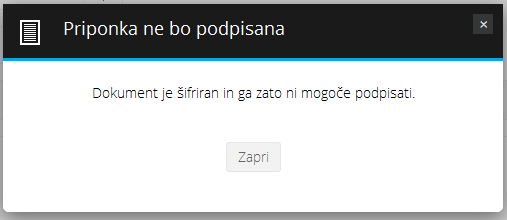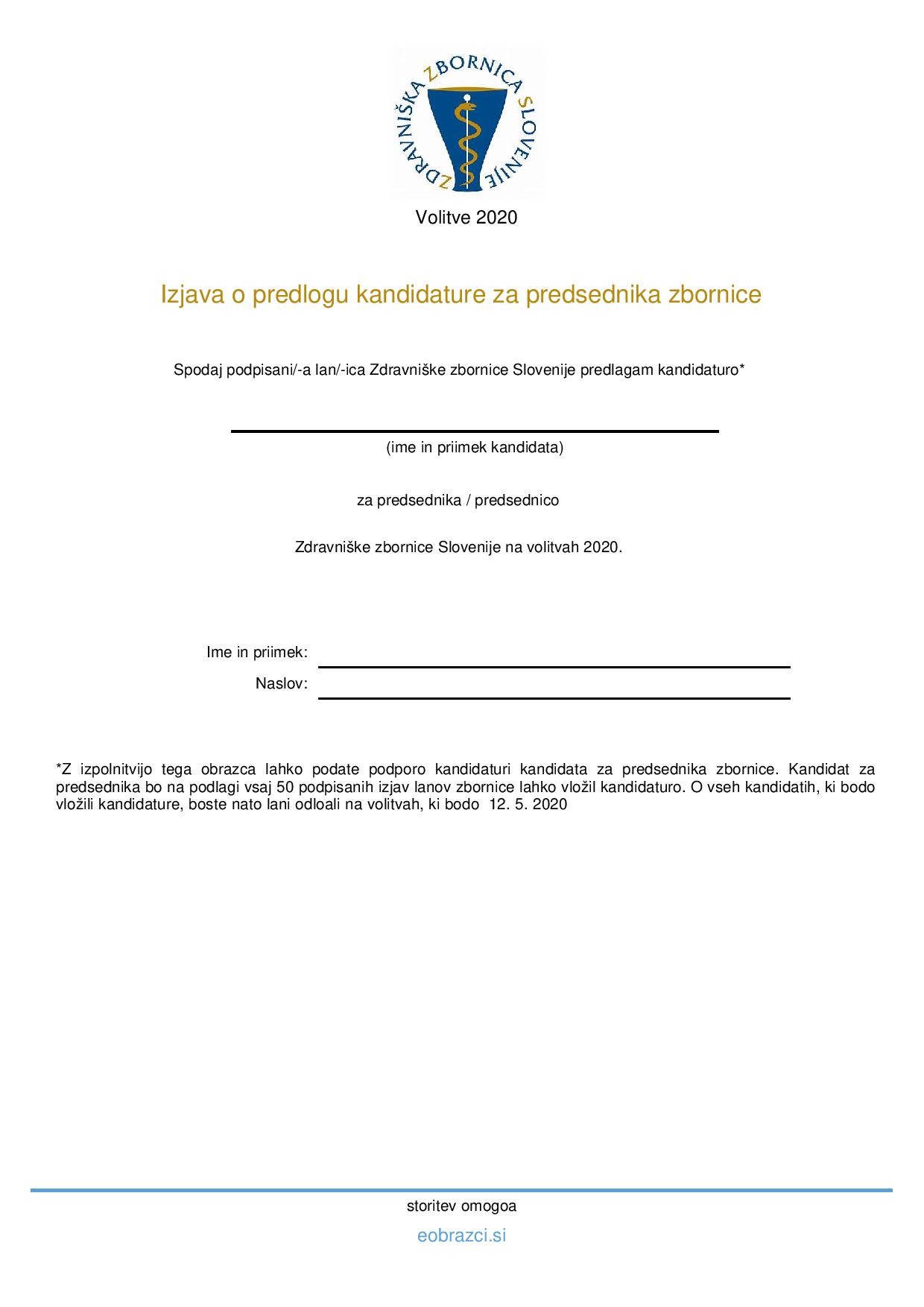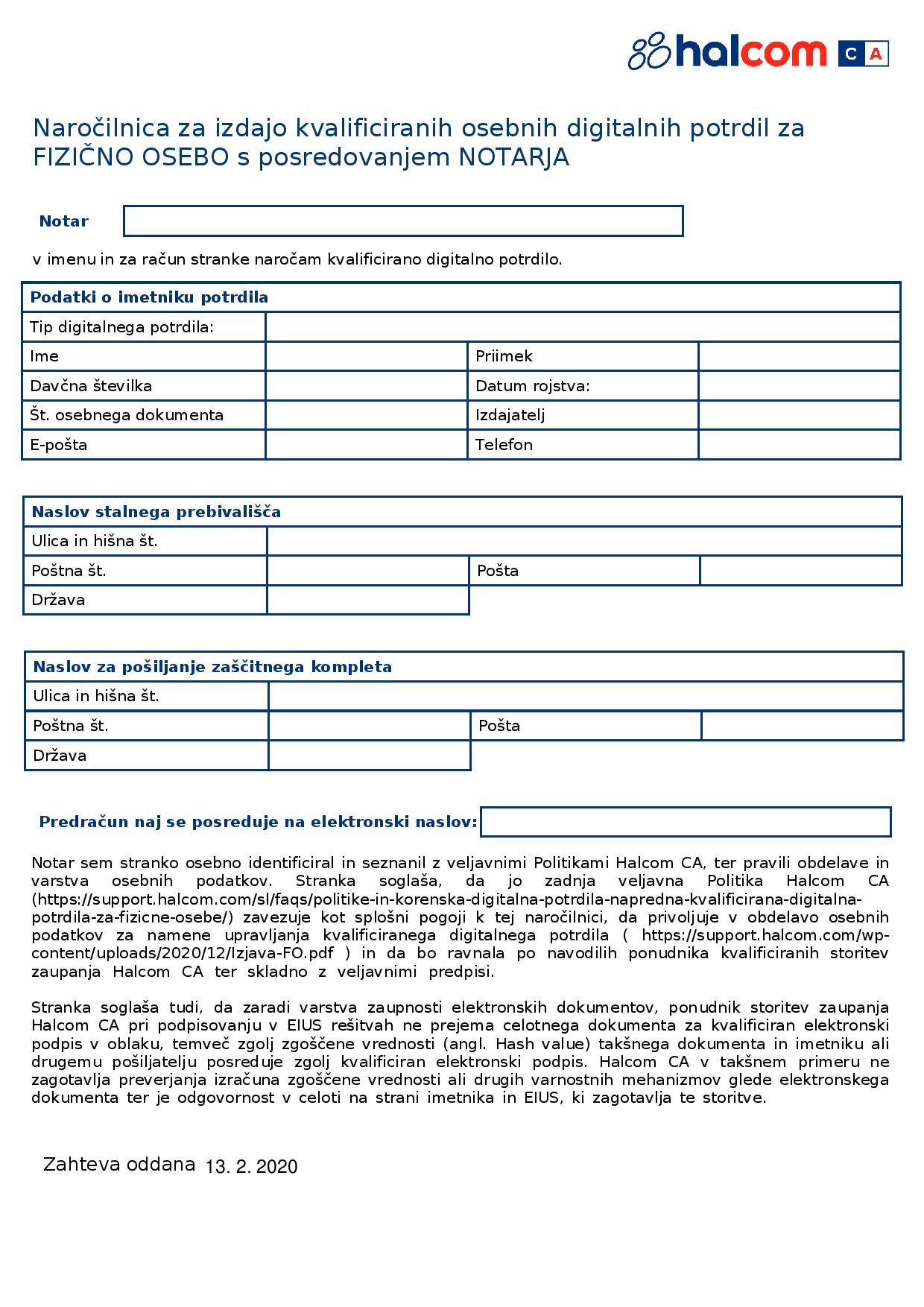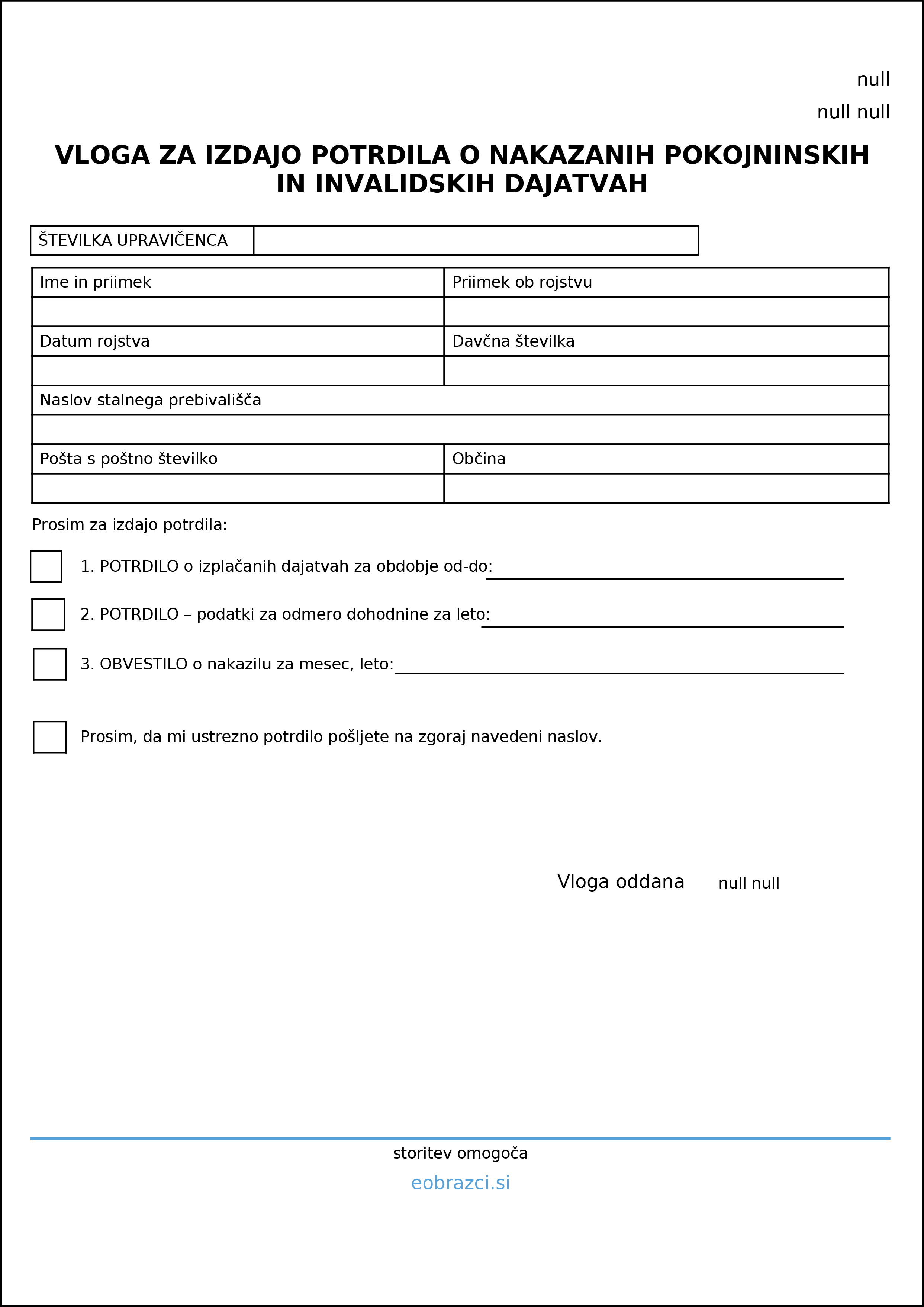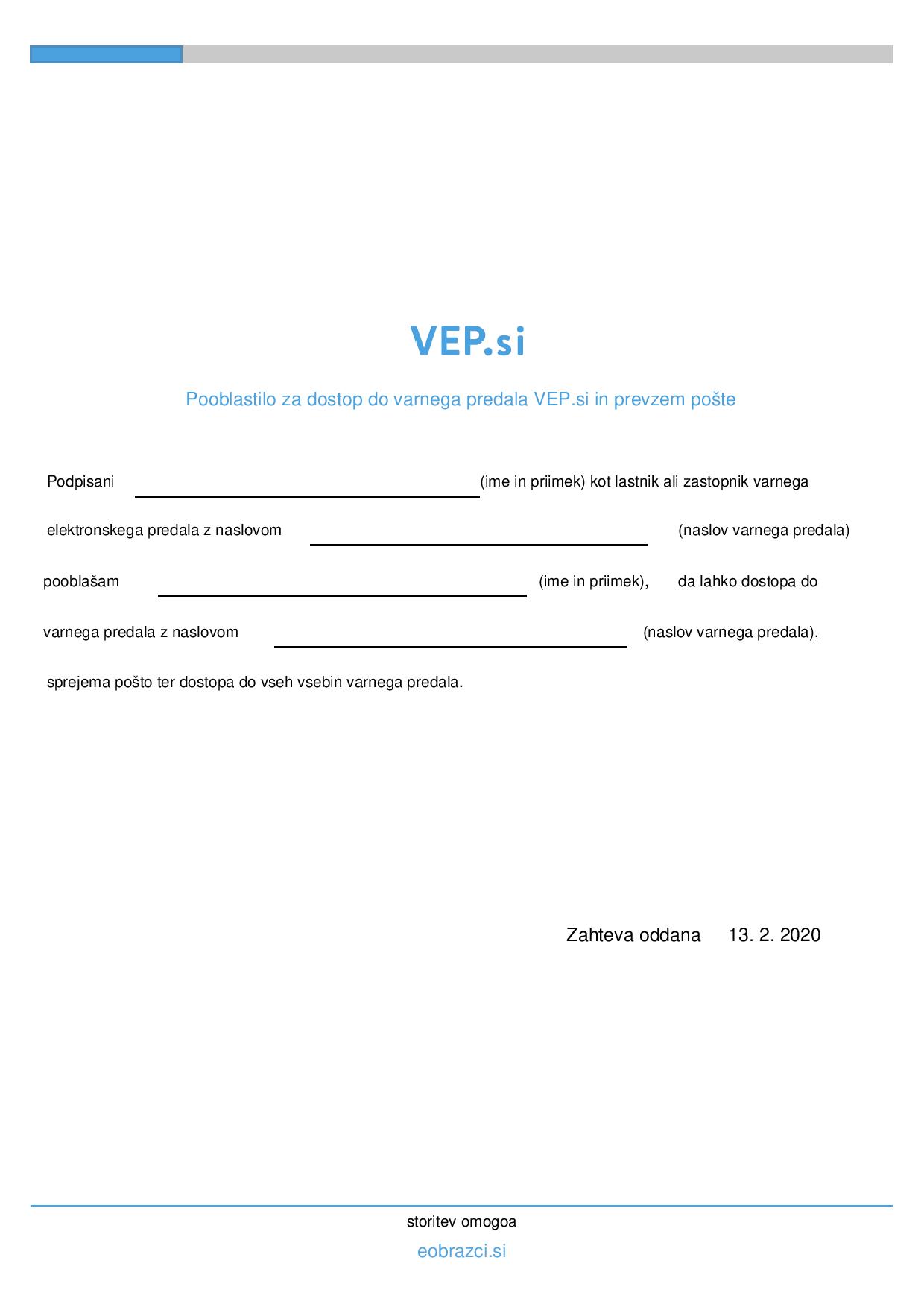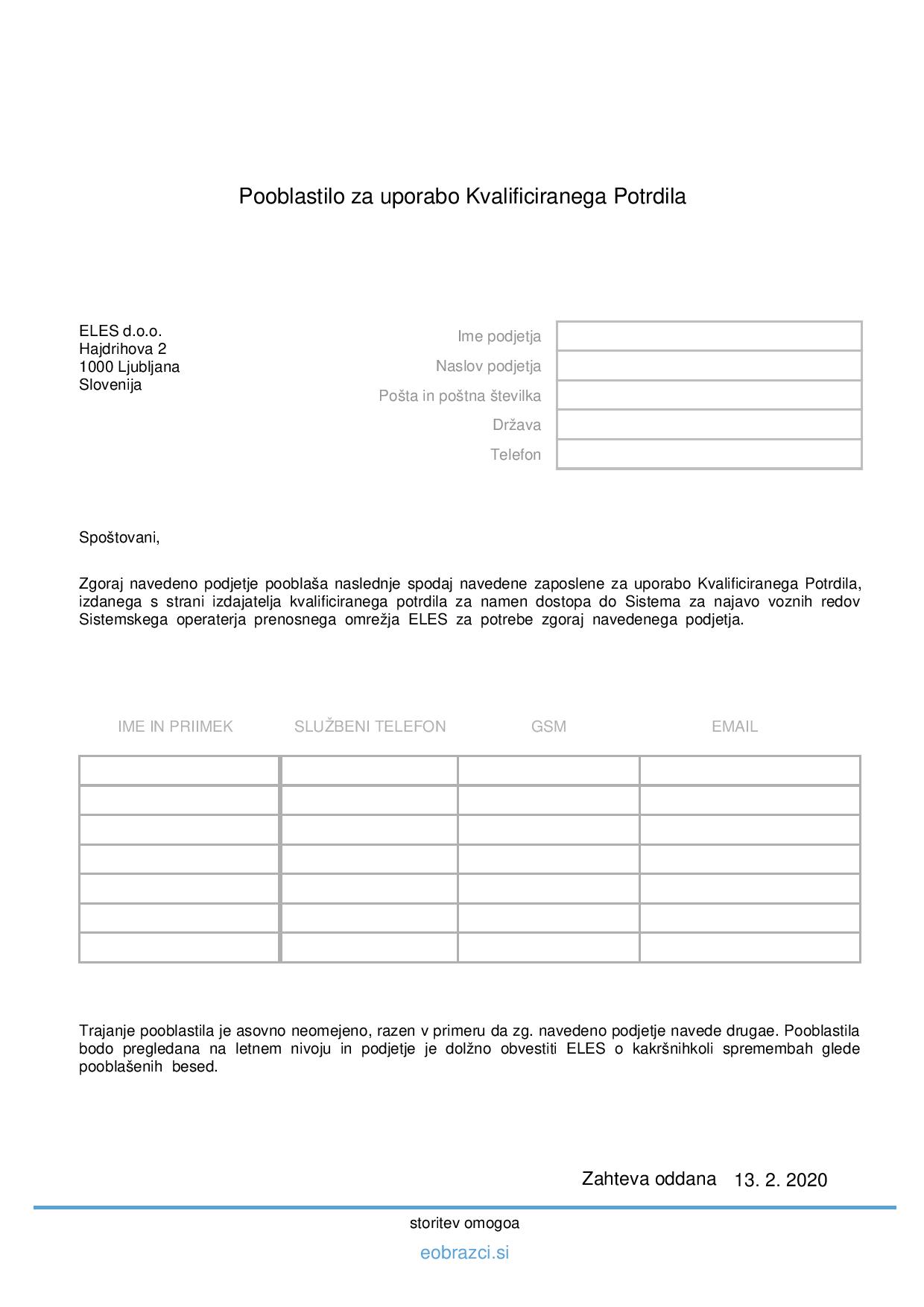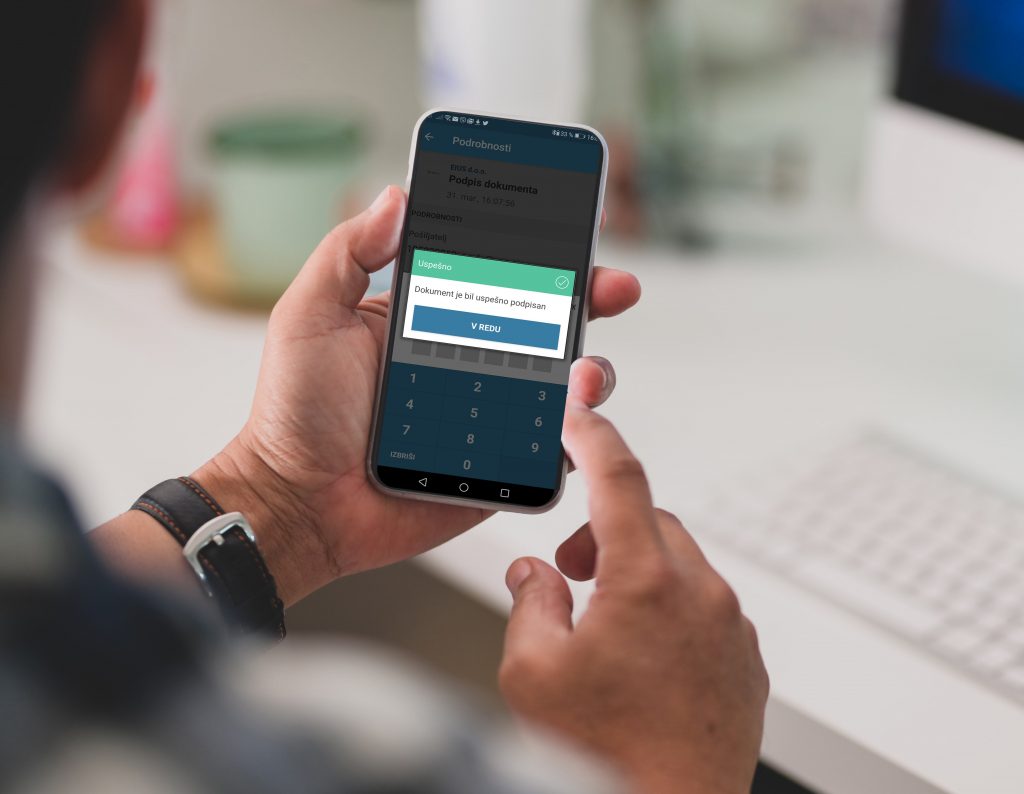Signing attached PDF documents
When composing a new message, enter the recipient’s address, subject, and simply attach the PDF document you want to sign and send. When you have finished uploading the attachment, a pop-up will appear asking if you want to sign the PDF document as well. You can save your decision forever and this way you won’t be asked every time you add an attachment.
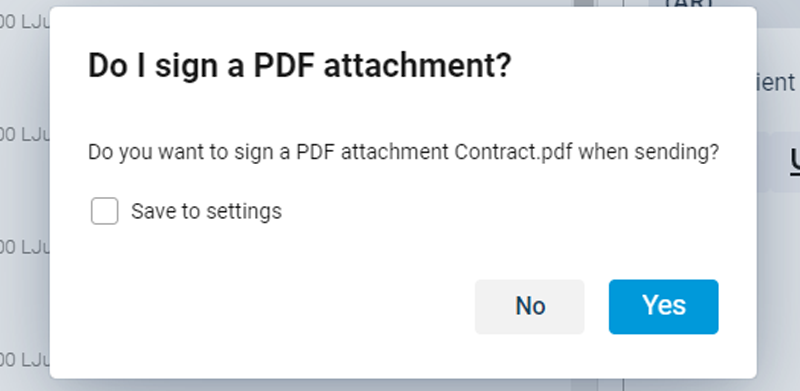
To continue the process, select “Yes”. In this way, the attached PDF document (s) will be signed, as well as the message containing the signed documents. The recipient, on the other hand, only signs the received message. PDF documents are already signed, which is evident from the visualization of the signature on the PDF document. You can use PDF signing to sign all documents in pdf format.
You can also specify in the settings that you do not want to sign the PDF attachment, so you will no longer be asked to sign.
Click on the profile icon in the top right corner and select Settings. Click Certificates and Passwords and select the preferred option from the drop-down menu.
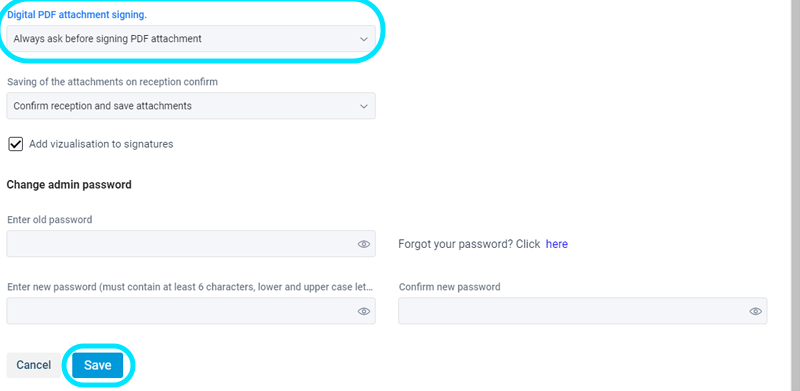
* In case the PDF attachment you want to sign is protected, the following notification will be displayed: